GOTV Max + decoder
Payments Made Easy
Payments are made easy with GOtv Self Service. You can pay for your subscription or help others pay for their GOtv subscription.
Experience MyGOtv App
One App for Everything!
Manage your GOtv account at your fingertips with the GOtv App.
Make payments, check your balance, change your GOtv package, fix errors, and even rent a movie without any hassle!
Manage your account ANYWHERE, ANYTIME

TAKE CONTROL!
Manage your GOtv account Fast, Simple and Convenient - just the way it’s supposed to be!
It's your ACCOUNT on your TERMS
You can use GOtv Self Service from your cellphone, tablet or desktop computer to clear error messages, update your details and manage payments conveniently.
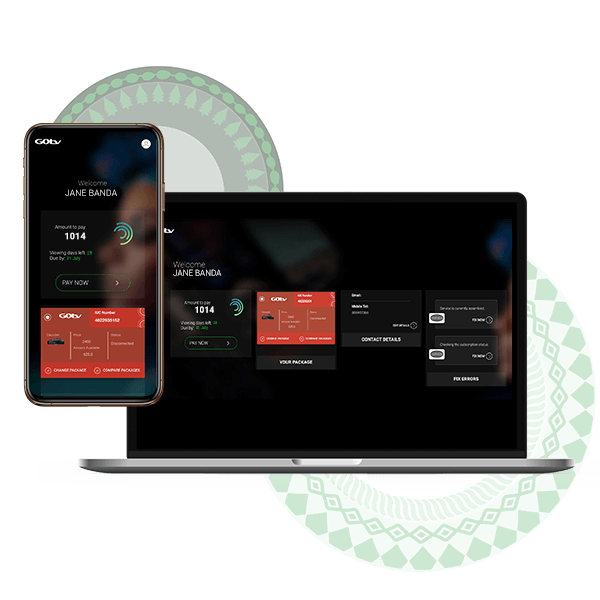
Dial **142*6688*1# on your cellphone
Convenience means managing your GOtv account in the palm of your hand. With USSD you can check what you owe, clear error codes, view your last four transactions, transfer funds between your accounts and reconnect packages.
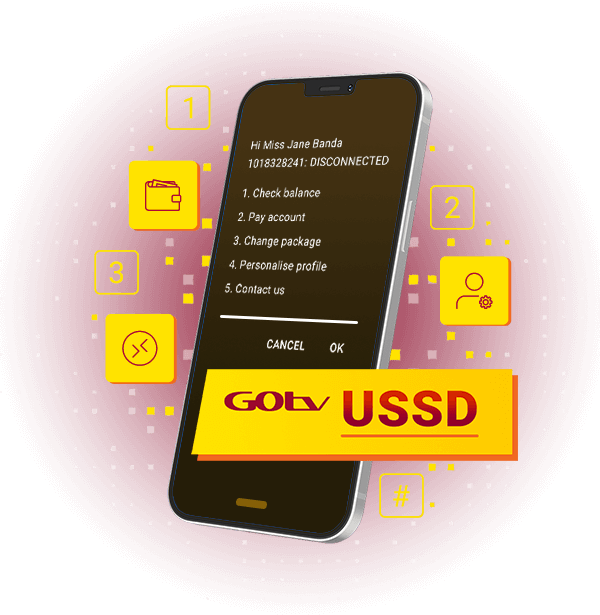
Other Payment Options
Internet Banking:
1. Select “Make Payments”
2. Select Prepaid/Post Paid Services
3. Choose MultiChoice payments
4. Fill in the required information
5. MultiChoice Account Name
6. Enter your name
7. Enter References
8. Enter Amount To Be Paid:
9. Enter MultiChoice Smartcard Number
10. Choose Payment Type e.g “DStv”, “DStv BoxOffice” or “GOtv”
11. Click “Add Amount”
Mobile App:
1. Select “Payments”
2. Select “Bill payments”
3. Select “DStv” or “GOtv”
4. Enter smartcard or customer number
5. Enter amount
Cellphone Banking:
1. Dial *140*295#
2. Select “Payments”
3. Select “3rd Party Payments”
4. Select MultiChoice Namibia
5. Select “DStv”, “GOtv” or “DStv Box Office”
6. Enter your smartcard or customer number
7. Enter the amount

To make a payment at a supermarket, you’ll need your customer number or smartcard number. The payment will reflect immediately and your services will be reconnected within 1 minute if the full amount has been paid.

i) Nedbank App
- To pay for your DStv account via the Nedbank App, Download/Login into the Nedbank Africa App and follow the instructions below.
- Login
- Click on the “Buy” icon
- Select “Bill Payment”
- Select “Add New Bill Beneficiary”
- Select “DStv” or “BoxOffice” under the “Biller Tab”
- Enter your account number
- Enter your package amount e.g. N$509
- Confirm your details
- Make Payment

i) Cellphone banking
Follow these simple steps to pay or top up your account:
- Dial *140*321# and select the green/dial button on your cellphone.
- You will receive a Welcome to Cellphone Banking message. Select Reply/Answer.
- Key in your 5-digit Cellphone Banking PIN selected at registration. Then select 'Send'.
- Choose 'Prepaid'.
- Choose 'Pay TV'.
- Select 'DStv' or 'BoxOffice' or ‘GOtv’
- Enter smartcard or customer number
- Enter Amount
- Click Confirm
ii) EFT/Internet Banking
- Log in to FNB Online banking on PC.
- Click “Once Off”
- Under Recipient details: Click on “A Public Recipient”
- Click “Search”
- Select Country “Namibia”
- Type in MultiChoice
- Click “Search”
- Enter AmountClick on “MultiChoice Namibia Account Payments”Click Confirm
- In “Recipient Reference” field, type in customer account number. Very important: Ensure that there are 10 digits in the reference field. If your account number is less than 10 digits, please fill up with zeros in the front. For e.g. 0000243234.
- Complete the rest of the required fields on the screen
- Click “Pay”
Done! Payment will be allocated immediately on our system.
iii) Direct Deposit
The Customer only needs his/her DStv smartcard number as a reference to make a manual bank payment. Customers can pay their subscription at any FNB Branch.When making the payment, you must keep the MultiChoice Nedbank account number and your DStv smartcard number in-hand, in order to use it as reference when filling out a Nedbank deposit slip.
If your customer number is less than eight digits, add zeros in front of the number to make it eight digits long (e.g. customer number 12345 becomes 00012345).
iv.) From FNB eWallet
Follow these simple steps to pay or top up your account:
- Dial *140*392# and select the green/dial button on your cellphone.
- You will receive a Welcome to Cellphone Banking message. Select Reply/Answer.;
- Key in your 5-digit Cellphone Banking PIN selected at registration. Then select 'Send'.
- Choose 'Prepaid'.
- Choose 'Pay TV'.
- Select 'DStv' or 'BoxOffice’ or ‘GOtv’.
- Enter smartcard or customer number
- Enter Amount
- Click Confirm
Done! Payment will be allocated immediately on our system.
Disclaimer
*Between 22h00 and 07h00, MultiChoice conducts technical maintenance on their system. If you make a DStv subscription payment or BoxOffice top up during this time your FNB account will be debited immediately, but your DStv or BoxOffice account will only be activated after 07h00 AM.

To pay for your GOtv account via Airtime City, follow the instructions below.
1.Touch the MultiChoice icon on the screen.
2.Type in your IUC number.
This will take you to a menu with your account details and its status.
3.Touch the Pay button.
4. Insert money (Please note the vending machine does not provide change, all funds inserted will be loaded to your account)
5.Then press YES after you have inserted the desired amount.
6. Your payment will then be processed and a receipt will be printed.

- To pay for your DStv account via the PayPulse, Download/Login into your PayPulse App and follow the instructions below.
- Login
- Select “Bill Payments”
- Select “Pay TV”
- Select “DStv” or “BoxOffice”
- Enter your account number
- Enter your package amount e.g. N$509
- Confirm your details
- Make Payment

- To make a payment at a supermarket, you’ll need your DStv customer number or Smartcard number. The payment will reflect immediately and your services will be reconnected within 15 minutes if the full amount has been paid.

i)Standard Bank App
- Log in to Standard Bank App
- Click on the “Buy”
- Click “TV Subscription”
- In “Account number” field, enter your MultiChoice Customer Number. Select “GOtv”or “DStv/BoxOffice”
- Enter Amount
- Click “Review”
- Click “Confirm”
ii) EFT/Internet Banking
- Log into Standard Bank internet banking
- Click “Buy”
- Click “TV Subscription”
- In “Account number” field, enter your MultiChoice Customer Number
- Select “GOtv” or “DStv/BoxOffice”
- Enter Amount
- Click “NEXT”
- Click “Confirm”
Select ‘MultiChoice’ from the list of pre-approved beneficiaries on your bank's internet banking portal, and use your eight-digit DStv customer number as the payment reference.
Your payment will reflect on our system within 24 hours. Once you have made payment, you will need to send us a “Proof of Payment” to [email protected] for us to reconnect your account.

- To make a payment through Kazang Agent, you’ll need your DStv customer number or Smartcard number. The payment will reflect immediately and your services will be reconnected within 15 minutes if the full amount has been paid

- Setting up a debit order with DStvThere are a number of simple ways that you can setup your debit order today.
In writing via Email or Fax/ in person via telephone or face-to-face
You will need to complete and return our Debt Order Form, please fax or email the following documentation to (061) -270 5218 or [email protected]
You will need a Proof of banking (e.g. a bank statement, a bank-stamped letter, or a cancelled cheque). A copy of the bank account holder's ID, a signed Debit Order Form. You can also call the DStv Contact Center, visit the DStv Service Center or DStv Agency to set up your debit order. Tel: 061 270 5222/ 081 988

a. Select Payments
b. Select Bill payments
c. Select “DStv” or “GOtv”
d. Enter smartcard or customer number
e. Enter amount

a. Dial *140*295#
b. Select Payments
c. Select 3rd Party payments
d. Select MultiChoice Namibia
e. Select “DStv”, “GOtv” or “DStv Box Office”
f. Enter your smartcard or customer number
g. Enter the amount
Bank Windhoek
Shoprite and Checkers
Nedbank
First National Bank
Airtime City
PayPulse App
Pick ‘n Pay
Standard Bank
Letsego
Kazang
Debit Order
BANK WINDHOEK Mobile App
BANK WINDHOEK Cell phone banking
Online payments don't exist for your country yet, but we are working hard to bring it to you soon.
Internet Banking:
1. Select “Make Payments”
2. Select Prepaid/Post Paid Services
3. Choose MultiChoice payments
4. Fill in the required information
5. MultiChoice Account Name
6. Enter your name
7. Enter References
8. Enter Amount To Be Paid:
9. Enter MultiChoice Smartcard Number
10. Choose Payment Type e.g “DStv”, “DStv BoxOffice” or “GOtv”
11. Click “Add Amount”
Mobile App:
1. Select “Payments”
2. Select “Bill payments”
3. Select “DStv” or “GOtv”
4. Enter smartcard or customer number
5. Enter amount
Cellphone Banking:
1. Dial *140*295#
2. Select “Payments”
3. Select “3rd Party Payments”
4. Select MultiChoice Namibia
5. Select “DStv”, “GOtv” or “DStv Box Office”
6. Enter your smartcard or customer number
7. Enter the amount

To make a payment at a supermarket, you’ll need your customer number or smartcard number. The payment will reflect immediately and your services will be reconnected within 1 minute if the full amount has been paid.

i) Nedbank App
- To pay for your DStv account via the Nedbank App, Download/Login into the Nedbank Africa App and follow the instructions below.
- Login
- Click on the “Buy” icon
- Select “Bill Payment”
- Select “Add New Bill Beneficiary”
- Select “DStv” or “BoxOffice” under the “Biller Tab”
- Enter your account number
- Enter your package amount e.g. N$509
- Confirm your details
- Make Payment

i) Cellphone banking
Follow these simple steps to pay or top up your account:
- Dial *140*321# and select the green/dial button on your cellphone.
- You will receive a Welcome to Cellphone Banking message. Select Reply/Answer.
- Key in your 5-digit Cellphone Banking PIN selected at registration. Then select 'Send'.
- Choose 'Prepaid'.
- Choose 'Pay TV'.
- Select 'DStv' or 'BoxOffice' or ‘GOtv’
- Enter smartcard or customer number
- Enter Amount
- Click Confirm
ii) EFT/Internet Banking
- Log in to FNB Online banking on PC.
- Click “Once Off”
- Under Recipient details: Click on “A Public Recipient”
- Click “Search”
- Select Country “Namibia”
- Type in MultiChoice
- Click “Search”
- Enter AmountClick on “MultiChoice Namibia Account Payments”Click Confirm
- In “Recipient Reference” field, type in customer account number. Very important: Ensure that there are 10 digits in the reference field. If your account number is less than 10 digits, please fill up with zeros in the front. For e.g. 0000243234.
- Complete the rest of the required fields on the screen
- Click “Pay”
Done! Payment will be allocated immediately on our system.
iii) Direct Deposit
The Customer only needs his/her DStv smartcard number as a reference to make a manual bank payment. Customers can pay their subscription at any FNB Branch.When making the payment, you must keep the MultiChoice Nedbank account number and your DStv smartcard number in-hand, in order to use it as reference when filling out a Nedbank deposit slip.
If your customer number is less than eight digits, add zeros in front of the number to make it eight digits long (e.g. customer number 12345 becomes 00012345).
iv.) From FNB eWallet
Follow these simple steps to pay or top up your account:
- Dial *140*392# and select the green/dial button on your cellphone.
- You will receive a Welcome to Cellphone Banking message. Select Reply/Answer.;
- Key in your 5-digit Cellphone Banking PIN selected at registration. Then select 'Send'.
- Choose 'Prepaid'.
- Choose 'Pay TV'.
- Select 'DStv' or 'BoxOffice’ or ‘GOtv’.
- Enter smartcard or customer number
- Enter Amount
- Click Confirm
Done! Payment will be allocated immediately on our system.
Disclaimer
*Between 22h00 and 07h00, MultiChoice conducts technical maintenance on their system. If you make a DStv subscription payment or BoxOffice top up during this time your FNB account will be debited immediately, but your DStv or BoxOffice account will only be activated after 07h00 AM.

To pay for your GOtv account via Airtime City, follow the instructions below.
1.Touch the MultiChoice icon on the screen.
2.Type in your IUC number.
This will take you to a menu with your account details and its status.
3.Touch the Pay button.
4. Insert money (Please note the vending machine does not provide change, all funds inserted will be loaded to your account)
5.Then press YES after you have inserted the desired amount.
6. Your payment will then be processed and a receipt will be printed.

- To pay for your DStv account via the PayPulse, Download/Login into your PayPulse App and follow the instructions below.
- Login
- Select “Bill Payments”
- Select “Pay TV”
- Select “DStv” or “BoxOffice”
- Enter your account number
- Enter your package amount e.g. N$509
- Confirm your details
- Make Payment

- To make a payment at a supermarket, you’ll need your DStv customer number or Smartcard number. The payment will reflect immediately and your services will be reconnected within 15 minutes if the full amount has been paid.

i)Standard Bank App
- Log in to Standard Bank App
- Click on the “Buy”
- Click “TV Subscription”
- In “Account number” field, enter your MultiChoice Customer Number. Select “GOtv”or “DStv/BoxOffice”
- Enter Amount
- Click “Review”
- Click “Confirm”
ii) EFT/Internet Banking
- Log into Standard Bank internet banking
- Click “Buy”
- Click “TV Subscription”
- In “Account number” field, enter your MultiChoice Customer Number
- Select “GOtv” or “DStv/BoxOffice”
- Enter Amount
- Click “NEXT”
- Click “Confirm”
Select ‘MultiChoice’ from the list of pre-approved beneficiaries on your bank's internet banking portal, and use your eight-digit DStv customer number as the payment reference.
Your payment will reflect on our system within 24 hours. Once you have made payment, you will need to send us a “Proof of Payment” to [email protected] for us to reconnect your account.

- To make a payment through Kazang Agent, you’ll need your DStv customer number or Smartcard number. The payment will reflect immediately and your services will be reconnected within 15 minutes if the full amount has been paid

- Setting up a debit order with DStvThere are a number of simple ways that you can setup your debit order today.
In writing via Email or Fax/ in person via telephone or face-to-face
You will need to complete and return our Debt Order Form, please fax or email the following documentation to (061) -270 5218 or [email protected]
You will need a Proof of banking (e.g. a bank statement, a bank-stamped letter, or a cancelled cheque). A copy of the bank account holder's ID, a signed Debit Order Form. You can also call the DStv Contact Center, visit the DStv Service Center or DStv Agency to set up your debit order. Tel: 061 270 5222/ 081 988

a. Select Payments
b. Select Bill payments
c. Select “DStv” or “GOtv”
d. Enter smartcard or customer number
e. Enter amount

a. Dial *140*295#
b. Select Payments
c. Select 3rd Party payments
d. Select MultiChoice Namibia
e. Select “DStv”, “GOtv” or “DStv Box Office”
f. Enter your smartcard or customer number
g. Enter the amount
