GOTV Max + decoder
Payments Made Easy
Payments are made easy with GOtv Self Service. You can pay for your subscription or help others pay for their GOtv subscription.
Experience MyGOtv App
One App for Everything!
Manage your GOtv account at your fingertips with the GOtv App.
Make payments, check your balance, change your GOtv package, fix errors, and even rent a movie without any hassle!
Manage your account ANYWHERE, ANYTIME

TAKE CONTROL!
Manage your GOtv account Fast, Simple and Convenient - just the way it’s supposed to be!
It's your ACCOUNT on your TERMS
You can use GOtv Self Service from your cellphone, tablet or desktop computer to clear error messages, update your details and manage payments conveniently.
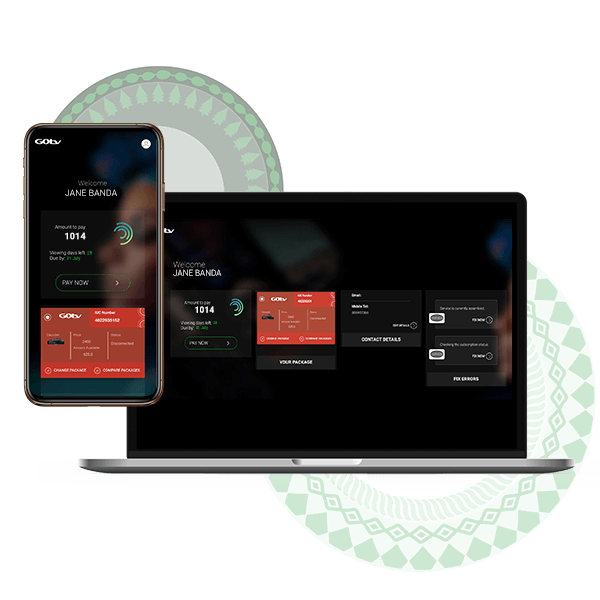
Dial *423# on your cellphone
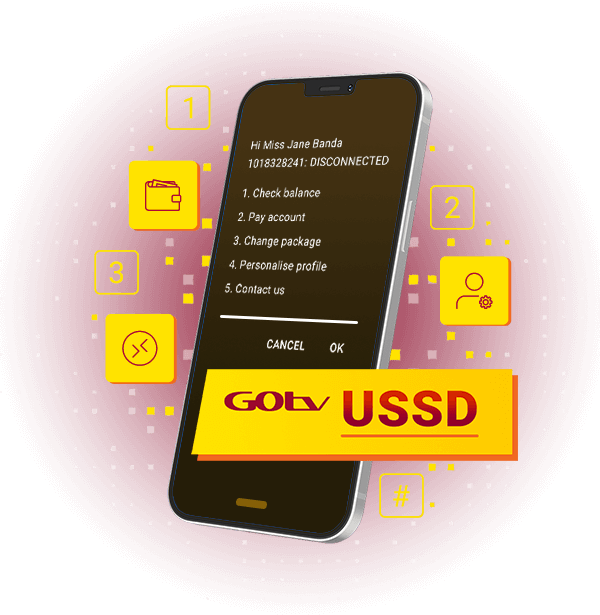
Other Payment Options

- Go to the Safaricom menu and select ‘M-PESA’
- Enter the GOtv Business number i.e. Paybill number: GOtv: 423655
- Enter the GOtv Basket ID (reference number) as displayed on Eazy Self Service
- Enter the amount you want to pay
- Confirm the details entered, Click ‘Ok’
- The following message will be displayed: Sending >>> Sent Wait for Mpesa to Reply, then Click ‘Ok”
- You will then receive a confirmation SMS of your payment.
Please ensure that your decoder is on before making payment.

This option is available for Safaricom subscribers.
- Go to the MPESA menu,
- Choose Pay Bill option,
- Enter 423655 as the business number,
- Enter the IUC number (On a red sticker at the bottom of the decoder),
- Enter the relevant full subscription amount,
- Enter your Safaricom PIN number and complete the transaction.
- The customer will receive a confirmation SMS. Multichoice Kenya will update the payments done via Safaricom at least hourly.
Please ensure that your decoder is on before making payment.

You are now able to pay for your GOtv subscription using Credit Card Payment Powered by Craft Silicon. Sign into your account and or click on “Pay”. You will be presented with a list of online payment methods. Select Credit Card Payment Powered by Craft Silicon and follow the instructions.

To pay for your GOtv subscription log onto your mobile banking application and follow these easy steps:
- Login onto Mobile banking
- Select Pay Utilities
- Select GOtv
- Enter your IUC number
- Enter the amount you want to pay
- Select the linked bank account to service the payment
- Enter the PIN number of the bank account selected
- Click on Pay to process payment

To pay for your GOtv subscription log onto your mobile banking application and follow these easy steps:
- Login onto Mobile banking
- Select Pay Utilities
- Select GOtv
- Enter your IUC number
- Enter the amount you want to pay
- Select the linked bank account to service the payment
- Enter the PIN number of the bank account selected
- Click on Pay to process payment

To pay for your GOtv subscription log onto your mobile banking application and follow these easy steps:
- Login onto Mobile banking
- Select Pay Utilities
- Select GOtv
- Enter your IUC number
- Enter the amount you want to pay
- Select the linked bank account to service the payment
- Enter the PIN number of the bank account selected
- Click on Pay to process payment

To pay for your GOtv subscription log onto your mobile banking application and follow these easy steps:
- Login onto Mobile banking
- Select Pay Utilities
- Select GOtv
- Enter your IUC number
- Enter the amount you want to pay
- Select the linked bank account to service the payment
- Enter the PIN number of the bank account selected
- Click on Pay to process payment
To pay for your GOtv subscription log onto your mobile banking application and follow these easy steps:
- Login onto Mobile banking
- Select Pay Utilities
- Select GOtv
- Enter your IUC number
- Enter the amount you want to pay
- Select the linked bank account to service the payment
- Enter the PIN number of the bank account selected
- Click on Pay to process payment

To pay for your GOtv subscription log onto your mobile banking application and follow these easy steps:
- Login onto Mobile banking
- Select Pay Utilities
- Select GOtv
- Enter your IUC number
- Enter the amount you want to pay
- Select the linked bank account to service the payment
- Enter the PIN number of the bank account selected
- Click on Pay to process payment

To pay for your GOtv subscription log onto your mobile banking application and follow these easy steps:
- Login onto Mobile banking
- Select Pay Utilities
- Select GOtv
- Enter your IUC number
- Enter the amount you want to pay
- Select the linked bank account to service the payment
- Enter the PIN number of the bank account selected
- Click on Pay to process payment

To Pay Via KCB Bank follow the instructions below.
1. When paying via KCB Mobi
- *522# - USSD
- Dial *522*#
- Select “Bill Payments > Pay Bill”
- Select “GOTV”
- Enter Customer number in Bill Account No.
- Enter Amount to pay and submit
2. When paying via KCB App
- Select “Transact Icon > Pay Bill > Other Billers”
- Select “GOTV”
- Enter Customer number in Account No.
- Enter Amount to pay and submit
3. You can also pay at any KCB Bank Agent.

You can now pay your GOtv bill by simply following the steps below:
How to pay using the Equity Bank’s Eazzy App:
1. Press the plus (+) icon at the bottom of the screen
2. Select Pay Bills from the pop-up menu displayed
3. Enter Pay Bill number 423655 or search contact by typing GOtv or on the search bar
4. Enter your DStv bill account number
5. Enter Amount
6. Click on the Pay option
7. You will receive a confirmation SMS, upon completion of the transaction
How to pay using the Equity Bank’s USSD Service:
1. Dial the short code *247#
2. Select Pay Bill from the pop-up menu displayed
3. Select Enter business number
4. Key in the business number 423655
5. Enter your DStv bill account number
6. Enter Amount
7. Select the account to pay from
10. Confirm the payment details and enter your m-Banking PIN to complete the transaction
11. You will receive a confirmation SMS, upon completion of the transaction

Using Short Code SMS:
1. Dial the CBA mobile banking short code *654#
2. Enter your pin on the screen prompt
3. Enter option 9 for bill payment
4. Enter option 1 for DSTV bill payment or 2 for GOTv bill payment
5. Select the account to pay from
6. Enter the DSTV or GOtv account number being serviced
7. Enter the amount you would wish to pay
8. Enter your PIN to confirm the transaction. You should get an SMS confirming success of your transaction
Using CBA Mobile App:
Step 1:Log in using phone number and PIN.
Step 2:On the menu, select “transact”
Step 3:Select “Pay Bills”
Step 4:Select account to debit
Step 5:Select DSTV or GOTV
Step 6:Enter utility account number & amount
Step 7:Enter the one-time-password sent to your phone to authorize

Dial *667# and log in,
Select option 3 – Payments > Utility Bills > Pay TV
Select option 1/2 –for DSTV/GOTV (respectively) then select Pay Bill
Enter DSTV/GOTV Account number you wish to pay for and confirm the validated details
Select Account to Pay From and enter Amount
Confirm the transactions details summary and Pay.
You will receive notification via SMS for Your successful Bill Payment

Log in to the MCo-opCash APP,
Select Bills then scroll to Utility Bills and select DSTV/GOTV
Enter the DSTV/GOTV Account number you wish to pay for and Click fetch details for validation
Click Save Bill for easy access and payment for later payments for the same account
Select Account to Pay From and enter Amount
Confirm the transactions details summary and Pay.
You will receive notification via SMS for Your successful Bill Payment
MPESA-STK
M-PESA
Credit Card
Diamond Trust Bank Bank
Faulu Bank
Guaranty Trust Bank
I M Bank
Jamii Bora Bank
NIC Bank
Rafiki Bank
KCB Bank
Equity Bank
CBA
Co-op Bank USSD
Co-op Bank App

- Go to the Safaricom menu and select ‘M-PESA’
- Enter the GOtv Business number i.e. Paybill number: GOtv: 423655
- Enter the GOtv Basket ID (reference number) as displayed on Eazy Self Service
- Enter the amount you want to pay
- Confirm the details entered, Click ‘Ok’
- The following message will be displayed: Sending >>> Sent Wait for Mpesa to Reply, then Click ‘Ok”
- You will then receive a confirmation SMS of your payment.
Please ensure that your decoder is on before making payment.

This option is available for Safaricom subscribers.
- Go to the MPESA menu,
- Choose Pay Bill option,
- Enter 423655 as the business number,
- Enter the IUC number (On a red sticker at the bottom of the decoder),
- Enter the relevant full subscription amount,
- Enter your Safaricom PIN number and complete the transaction.
- The customer will receive a confirmation SMS. Multichoice Kenya will update the payments done via Safaricom at least hourly.
Please ensure that your decoder is on before making payment.

You are now able to pay for your GOtv subscription using Credit Card Payment Powered by Craft Silicon. Sign into your account and or click on “Pay”. You will be presented with a list of online payment methods. Select Credit Card Payment Powered by Craft Silicon and follow the instructions.
MPESA-STK
M-PESA
Credit Card

To pay for your GOtv subscription log onto your mobile banking application and follow these easy steps:
- Login onto Mobile banking
- Select Pay Utilities
- Select GOtv
- Enter your IUC number
- Enter the amount you want to pay
- Select the linked bank account to service the payment
- Enter the PIN number of the bank account selected
- Click on Pay to process payment

To pay for your GOtv subscription log onto your mobile banking application and follow these easy steps:
- Login onto Mobile banking
- Select Pay Utilities
- Select GOtv
- Enter your IUC number
- Enter the amount you want to pay
- Select the linked bank account to service the payment
- Enter the PIN number of the bank account selected
- Click on Pay to process payment

To pay for your GOtv subscription log onto your mobile banking application and follow these easy steps:
- Login onto Mobile banking
- Select Pay Utilities
- Select GOtv
- Enter your IUC number
- Enter the amount you want to pay
- Select the linked bank account to service the payment
- Enter the PIN number of the bank account selected
- Click on Pay to process payment

To pay for your GOtv subscription log onto your mobile banking application and follow these easy steps:
- Login onto Mobile banking
- Select Pay Utilities
- Select GOtv
- Enter your IUC number
- Enter the amount you want to pay
- Select the linked bank account to service the payment
- Enter the PIN number of the bank account selected
- Click on Pay to process payment
To pay for your GOtv subscription log onto your mobile banking application and follow these easy steps:
- Login onto Mobile banking
- Select Pay Utilities
- Select GOtv
- Enter your IUC number
- Enter the amount you want to pay
- Select the linked bank account to service the payment
- Enter the PIN number of the bank account selected
- Click on Pay to process payment

To pay for your GOtv subscription log onto your mobile banking application and follow these easy steps:
- Login onto Mobile banking
- Select Pay Utilities
- Select GOtv
- Enter your IUC number
- Enter the amount you want to pay
- Select the linked bank account to service the payment
- Enter the PIN number of the bank account selected
- Click on Pay to process payment

To pay for your GOtv subscription log onto your mobile banking application and follow these easy steps:
- Login onto Mobile banking
- Select Pay Utilities
- Select GOtv
- Enter your IUC number
- Enter the amount you want to pay
- Select the linked bank account to service the payment
- Enter the PIN number of the bank account selected
- Click on Pay to process payment

To Pay Via KCB Bank follow the instructions below.
1. When paying via KCB Mobi
- *522# - USSD
- Dial *522*#
- Select “Bill Payments > Pay Bill”
- Select “GOTV”
- Enter Customer number in Bill Account No.
- Enter Amount to pay and submit
2. When paying via KCB App
- Select “Transact Icon > Pay Bill > Other Billers”
- Select “GOTV”
- Enter Customer number in Account No.
- Enter Amount to pay and submit
3. You can also pay at any KCB Bank Agent.

You can now pay your GOtv bill by simply following the steps below:
How to pay using the Equity Bank’s Eazzy App:
1. Press the plus (+) icon at the bottom of the screen
2. Select Pay Bills from the pop-up menu displayed
3. Enter Pay Bill number 423655 or search contact by typing GOtv or on the search bar
4. Enter your DStv bill account number
5. Enter Amount
6. Click on the Pay option
7. You will receive a confirmation SMS, upon completion of the transaction
How to pay using the Equity Bank’s USSD Service:
1. Dial the short code *247#
2. Select Pay Bill from the pop-up menu displayed
3. Select Enter business number
4. Key in the business number 423655
5. Enter your DStv bill account number
6. Enter Amount
7. Select the account to pay from
10. Confirm the payment details and enter your m-Banking PIN to complete the transaction
11. You will receive a confirmation SMS, upon completion of the transaction

Using Short Code SMS:
1. Dial the CBA mobile banking short code *654#
2. Enter your pin on the screen prompt
3. Enter option 9 for bill payment
4. Enter option 1 for DSTV bill payment or 2 for GOTv bill payment
5. Select the account to pay from
6. Enter the DSTV or GOtv account number being serviced
7. Enter the amount you would wish to pay
8. Enter your PIN to confirm the transaction. You should get an SMS confirming success of your transaction
Using CBA Mobile App:
Step 1:Log in using phone number and PIN.
Step 2:On the menu, select “transact”
Step 3:Select “Pay Bills”
Step 4:Select account to debit
Step 5:Select DSTV or GOTV
Step 6:Enter utility account number & amount
Step 7:Enter the one-time-password sent to your phone to authorize

Dial *667# and log in,
Select option 3 – Payments > Utility Bills > Pay TV
Select option 1/2 –for DSTV/GOTV (respectively) then select Pay Bill
Enter DSTV/GOTV Account number you wish to pay for and confirm the validated details
Select Account to Pay From and enter Amount
Confirm the transactions details summary and Pay.
You will receive notification via SMS for Your successful Bill Payment

Log in to the MCo-opCash APP,
Select Bills then scroll to Utility Bills and select DSTV/GOTV
Enter the DSTV/GOTV Account number you wish to pay for and Click fetch details for validation
Click Save Bill for easy access and payment for later payments for the same account
Select Account to Pay From and enter Amount
Confirm the transactions details summary and Pay.
You will receive notification via SMS for Your successful Bill Payment