E16 is a decoder error that appears when a customer is not able to view their desired product offering. An E16 error can appear when customers have not paid for their subscriptions paid less than what their subscription would cost, trying to view a channel that is not part of their subscription, or the customer’s decoder software is outdated. If the decoder was not powered when payment was made, customers can get an E16 error, we recommend you always keep your decoder powered on upon making a payment to prevent an E16 error. Additionally, an E16 error may occur due to faulty installation and customer needs to verify the percentage of signal quality and strength.
An E16 error can be prevented by making the correct payment for your subscription and ensuring your decoder is powered on when you make the payment.
Customers can log onto self-service platforms (GOtv Website, GOtv App, USSD, WhatsApp and Telegram platform) to check balance due for subscription. If balance due is not sufficient for subscription renewal, upgrade, XtraView, downgrade or add-on products, the customer must top up the remaining balance using self-service platform by clicking on the pay icon and following the payment instructions
- Input USSD short code
- Enter IUC/Smartcard number
- Save IUC/Smartcard number
- Land on the main menu and select Check Balance
- The due balance will be displayed
Please see below screenshot:
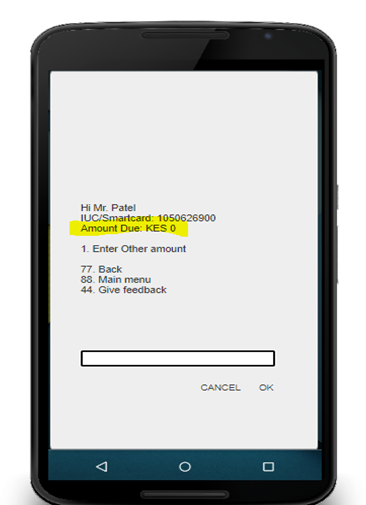
- Dial USSD short code
- Input smartcard number and select Send
- Customers can choose to save the smartcard number by selecting 1 for “yes” when prompted to save the smartcard number
- Customers can name the smartcard number by inputting a name of their choice
- Select 3 to Pay Account
- Select 1 to Pay Now
- Enter an amount in the relevant currency
- Choose the appropriate mobile money wallet, if applicable, and select Send
- Customer will be notified of successful payment
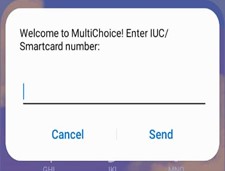
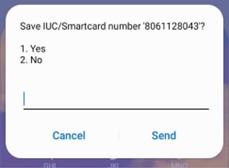
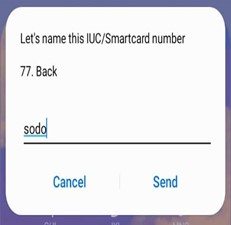
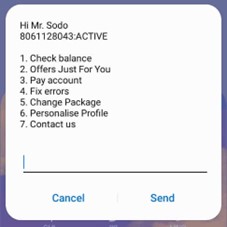
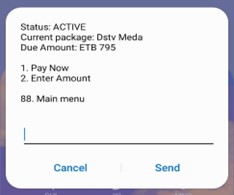
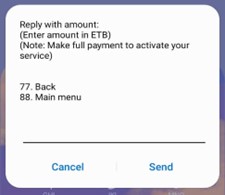
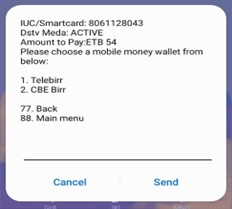
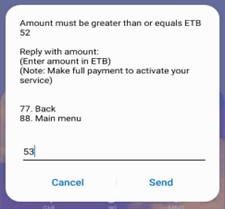
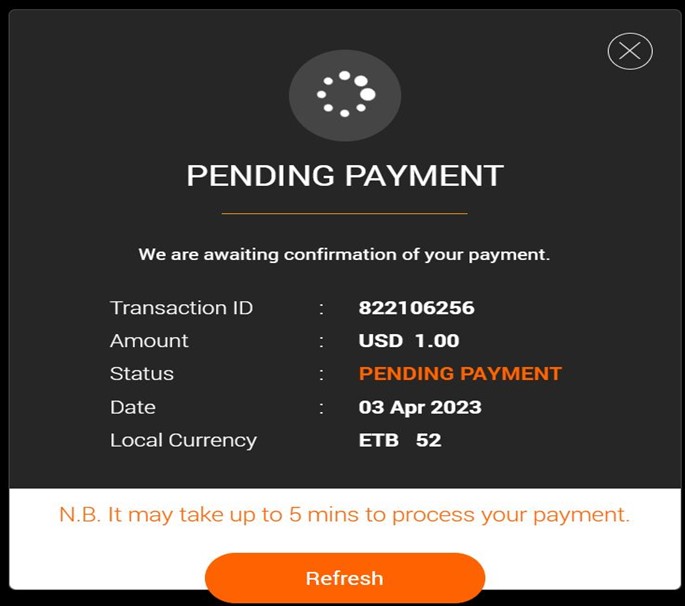
Example #1: Using the Safaricom app (M-PESA as payment provider):
- Click on My Safaricom app”
- Click on Lipa na M-PESA”
- Click on Pay Bill
- Input Pay Bill number
- Click Continue
- Input pin
- Receive confirmation pop-up upon payment
Please see below screenshots for reference:
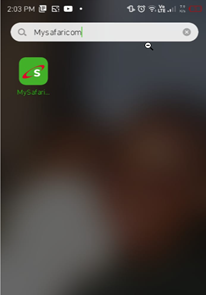
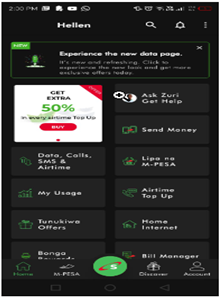
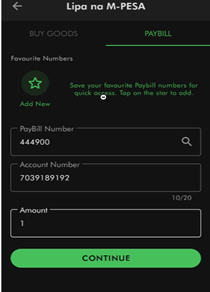
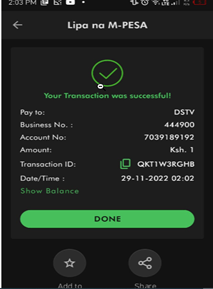
Example#2: Using the Sim Toolkit (Example considers M-PESA as the Payment Provider):
- Click on SIM Toolkit
- Select and click on selected payment provider (e.g., M-PESA)
- Click on Lipa na M-PESA
- Click on Pay Bill
- Click on Enter business no.
- Input business number and click OK
- Click on Account no.
- Input IUC/smart card number and click OK
- Input payment amount and click OK
- Input M-PESA pin and click OK
- Receive confirmation code and click OK to pay
Please see below screenshots for reference:
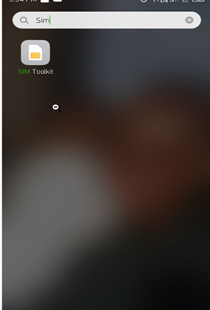
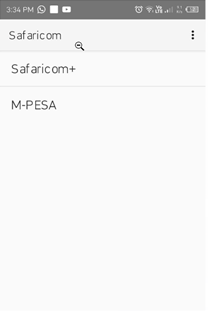
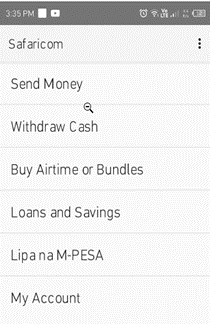
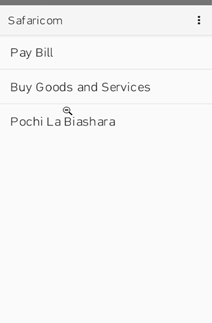
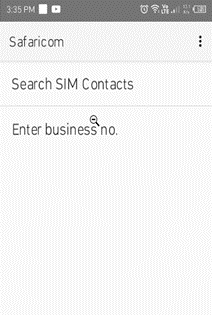
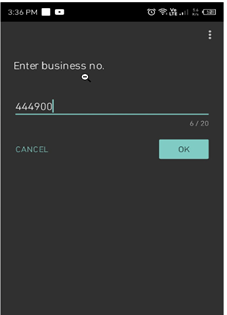
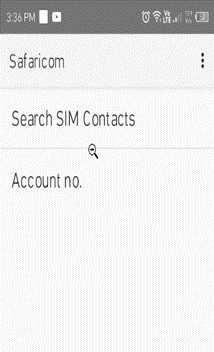
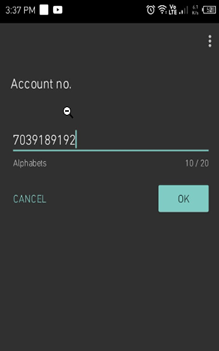
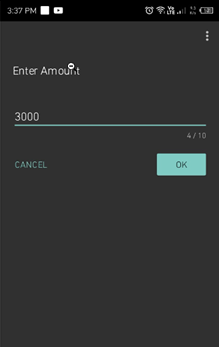
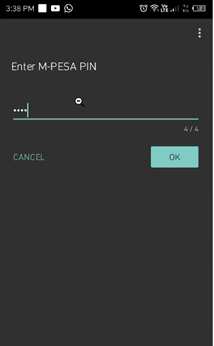
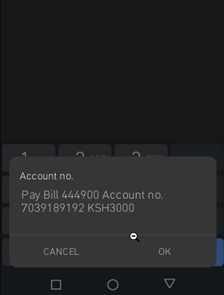
Customers can use the following process to clear the error:
- Login to USSD
- Select option 5: Fix errors
- Confirm your profile
- Enter IUC/Smartcard number
- Save IUC/Smartcard number
- Select error code (E16 is error code 1)
- See confirmation notification on USSD
- Customer will receive message to wait approximately 15 minutes until error is cleared.
See below screenshots for reference:
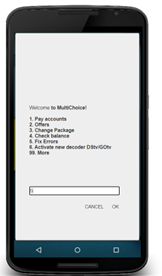
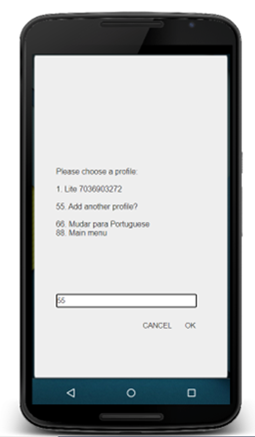
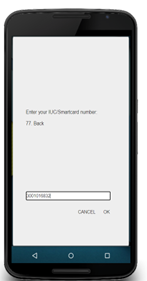
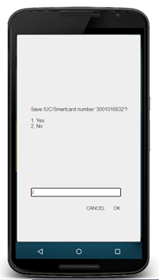
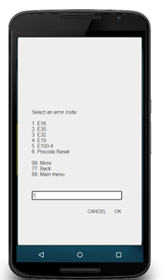
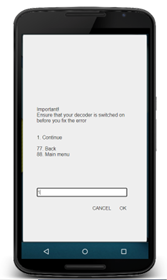
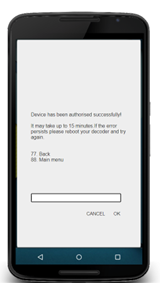
- Customer clicks on the help button on the remote
- Select general information
- Select information central
- Check status of decoder software
- If decoder software is not up to date, customer will be prompted to update software
- Customer will wait for software to be updated
See example below for information central view:
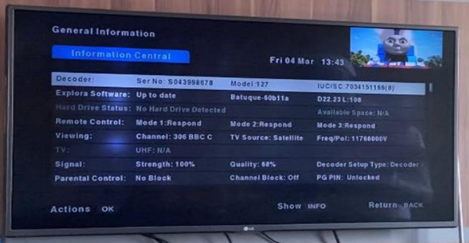
Take note: If a customer still experiences an E16 the customer after all the above, the customer will need to contact customer care for further assistance.
An E16 error occurs due to faulty installation and customers need to verify the quality and strength. This error can be cleared using the below steps:
- Press the Help button
- Go to General Information
- Select on Tuner Status
- Check Tuner 1 and Tuner 2, if the signal is low the Customer might need to contact an Installer to review the installation.